Building Workflows
Create powerful AI-powered automations without writing code using Aisle's visual workflow builder. Drag and drop nodes to design complete business processes by visually connecting AI prompts, integrations, and logic nodes. Build once, then run consistently every time - transforming hours of manual work into automated sequences that handle the thinking while humans focus on final decisions.
The Workflow Canvas
The visual canvas is where you'll design your workflow:
- Add and Connect Nodes (workflow steps)
- Configure how data flows between steps
- Test and refine your workflow
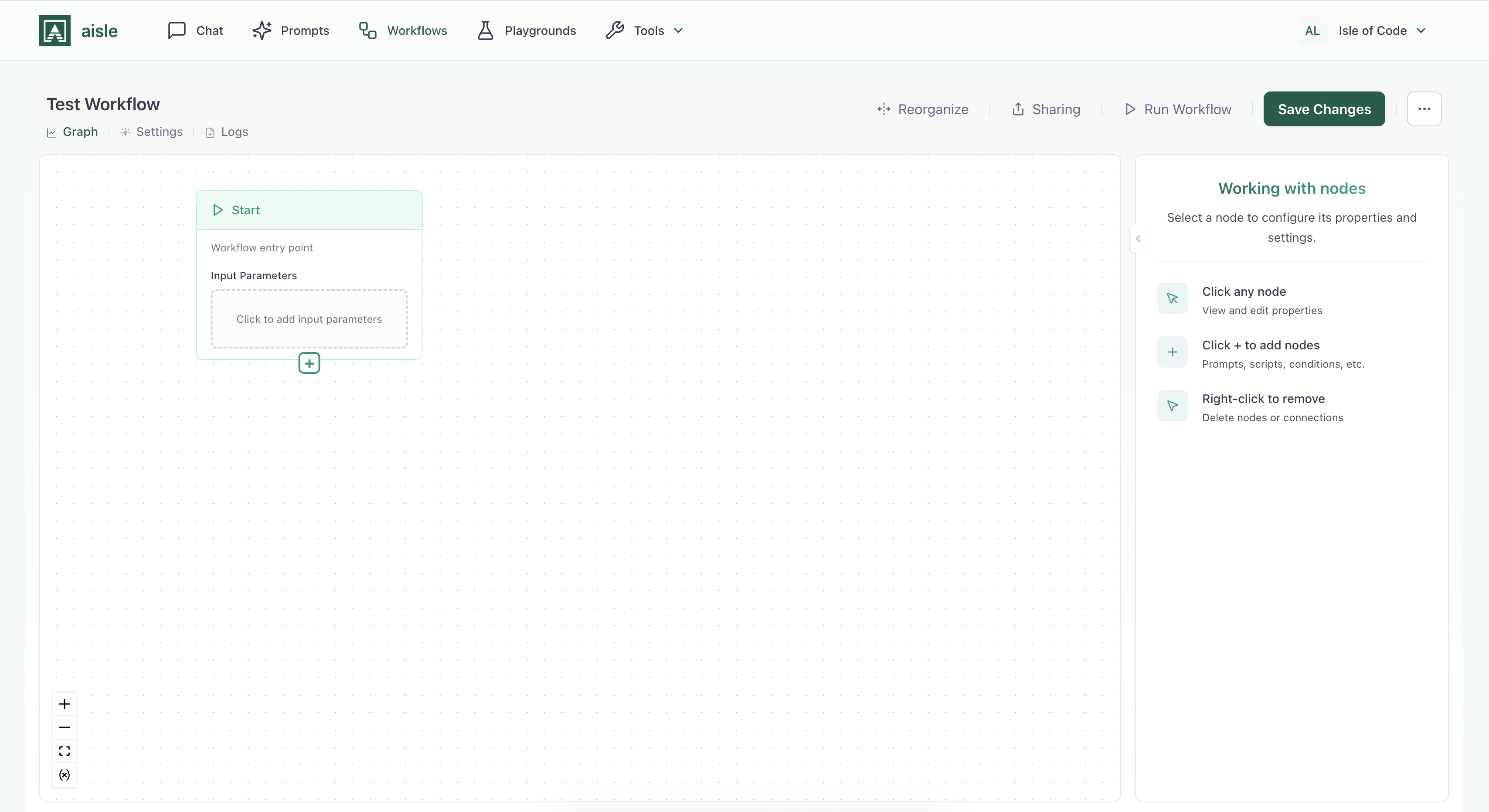
Execution and Return Value
Each workflow begins with a Start node and progresses through connected steps that execute sequentially. Nodes might be AI prompts, custom scripts and integrations or even branches.
The workflow's return value is always the output of the last node executed. In a linear workflow, this is the final node. In branched workflows, it's the last node of the executed path
Understanding the Start Node
Every workflow needs information to work with. Click the Start node to define what inputs your workflow requires - like text fields, numbers, file uploads, or lists. Think of it like creating a form that users fill out when they run your workflow.
You can add inputs for things like:
- Customer information (emails, names)
- Data to process (files, lists)
- Configuration options (yes/no choices, categories)
Don't worry about getting it perfect right away - you can add or modify inputs anytime as you build and test your workflow. For detailed guidance on input types and variables, see Workflow Variables.
Building your Workflow Logic
After setting up your Start node, you'll build your workflow by adding steps (called nodes) that perform specific actions. Click the plus (+) to see available options and add nodes - each node type handles a different task like calling AI, running integrations, or making decisions (detailed in the Workflow Nodes section).
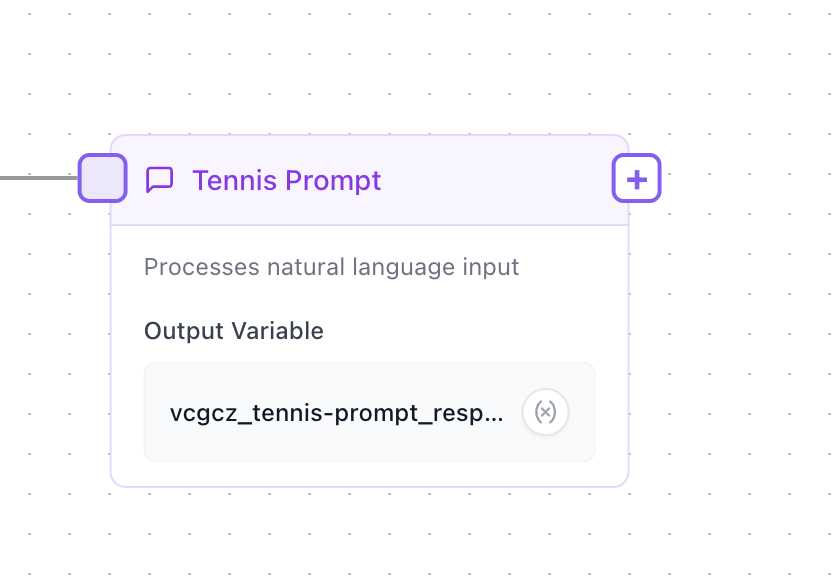
As more nodes appear on your canvas, use the following tools to keep organized:
- Reconnecting - Right-click any connection line to delete it, then redraw to reorganize your logic
- Reordering - Drag nodes around the canvas to keep your workflow visually organized
- Reorganize - Click the reorganize button to have nodes be automatically re-ordered
Workflow Settings and Logs
Logs
Users with edit permission to a Workflow can press Logs under the workflow title to view all runs. Logs can be disabled in Workflow Settings.
Settings:
- Workflow Description: - Add a helpful description explaining what your workflow does and when to use it.
- Enable/disable logs - Control whether execution logs are saved
Sharing and Permissions
The sharing button allows you to share the workflow with other users in your organization. Note: Sharing the workflow builder is different from sharing the workflow for execution via API or chat - those distribution methods are covered in the Sharing and Scheduling Workflows section.
Organization-Level Sharing
This grants access to all organization members at once.
Individual Sharing
Add specific team members with customized permission levels for granular access control.
Sharing Levels
- View access - Users can see the workflow structure but cannot modify or view logs
- Edit access - Users can modify the workflow and access execution logs