Using Chat
Get started with Aisle's multi-model chat to access AI models and your organization's custom prompts and workflows. The chat interface serves as your command center for all AI interactions - from direct model conversations to running specialized organizational tools.
The Chat Launcher
When you first open Aisle, you'll land on the chat launcher - your organized hub for all AI interactions. The interface is designed to help you quickly find and access exactly what you need:
- Pinned Library Items - Your organization's most important AI tools featured at the top
- Recently Used - Quick access to your latest conversations and workflows
- Filter Tabs (All, Models, Library) - Navigate between different types of AI tools
- Search Bar - Find specific models, prompts, or workflows by name
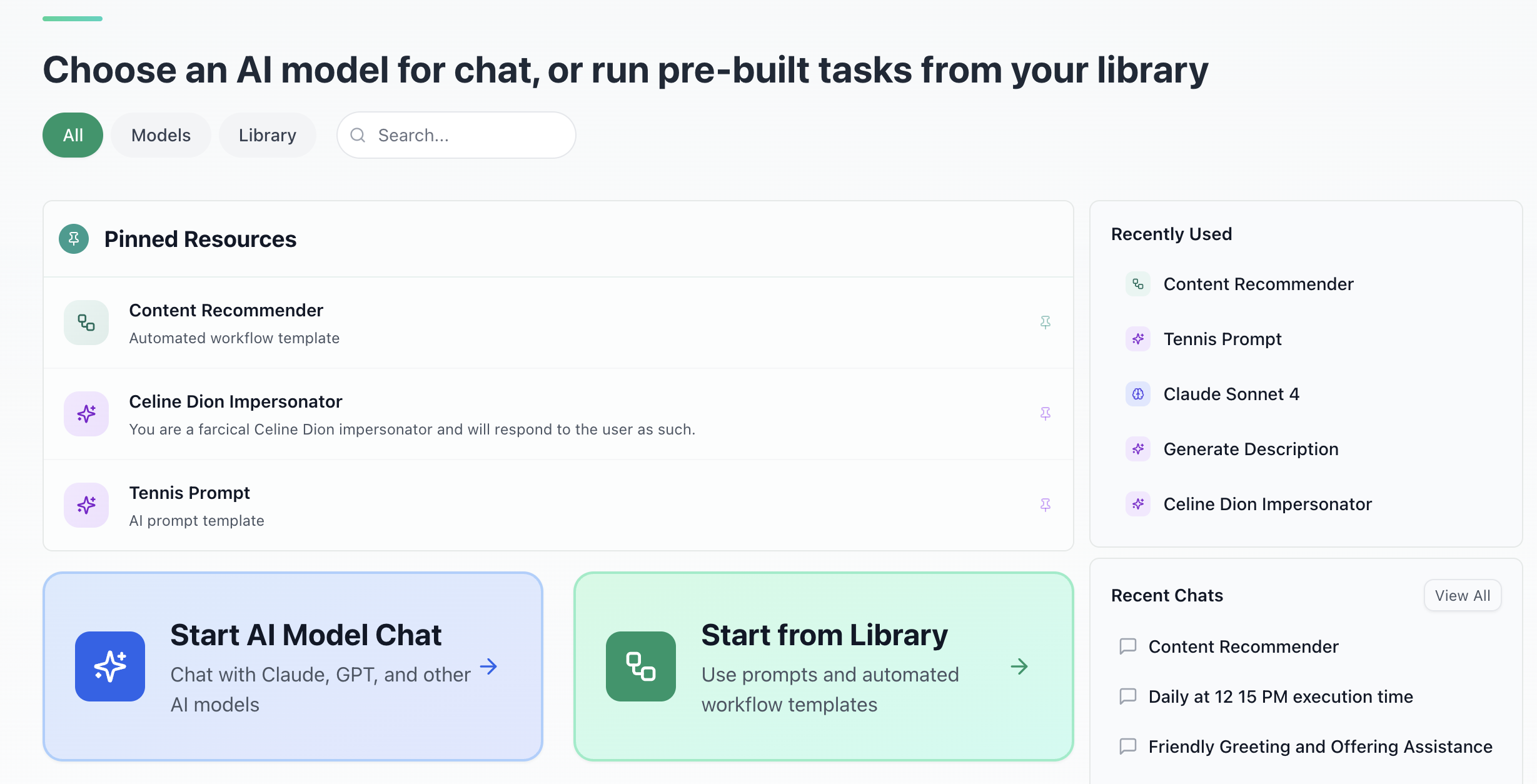
Accessing AI Models
All available AI models are accessible through the "Models" filter tab. Your organization controls which models are enabled, giving you access to various AI capabilities from different providers.
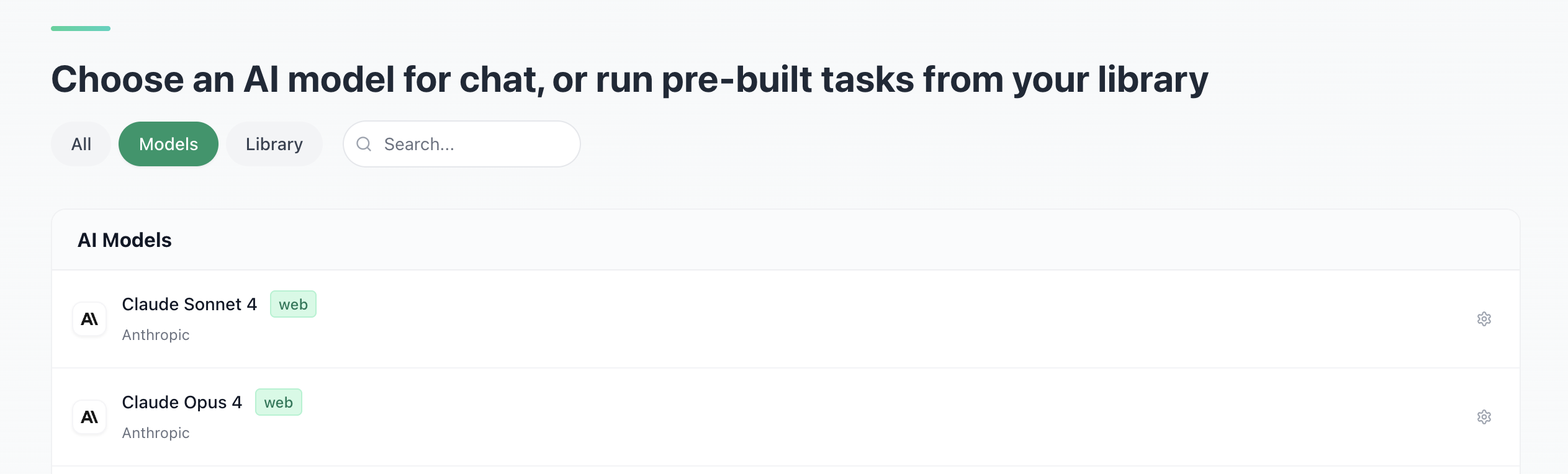
Each model displays helpful context to guide your selection:
- Model name and version - Know exactly which AI you're using (e.g., Claude Sonnet 4, GPT-4.1)
- Special capabilities - Look for tags like "web" indicating internet search abilities
Starting a Conversation
Starting a conversation with any AI model is straightforward, select your model and enter the message. There are a few optional settings:
- Attach files (optional) - Upload documents, images, or other files for analysis
- Manage Settings (optional) - Click the gear icon to modify model settings like temperature
- Tools (optional) - Enable Web Search, MCP Connectors, etc
AI Library
The "Library" tab reveals your organization's collection of custom AI tools - specialized prompts and workflows designed for specific tasks and use cases. Library items come in different forms, each designed to handle particular tasks more effectively than starting from scratch:
AI Personas - Specialized assistants like "Brand Voice Reviewer" or "Technical Documentation Writer"
Knowledge-Enhanced Models - AI with access to your organization's specific information and context
Workflow Automations - Multi-step processes that combine AI with integrations and logic
Prompt Templates - Pre-configured prompts for common tasks and scenarios, such as translation and standardization of text
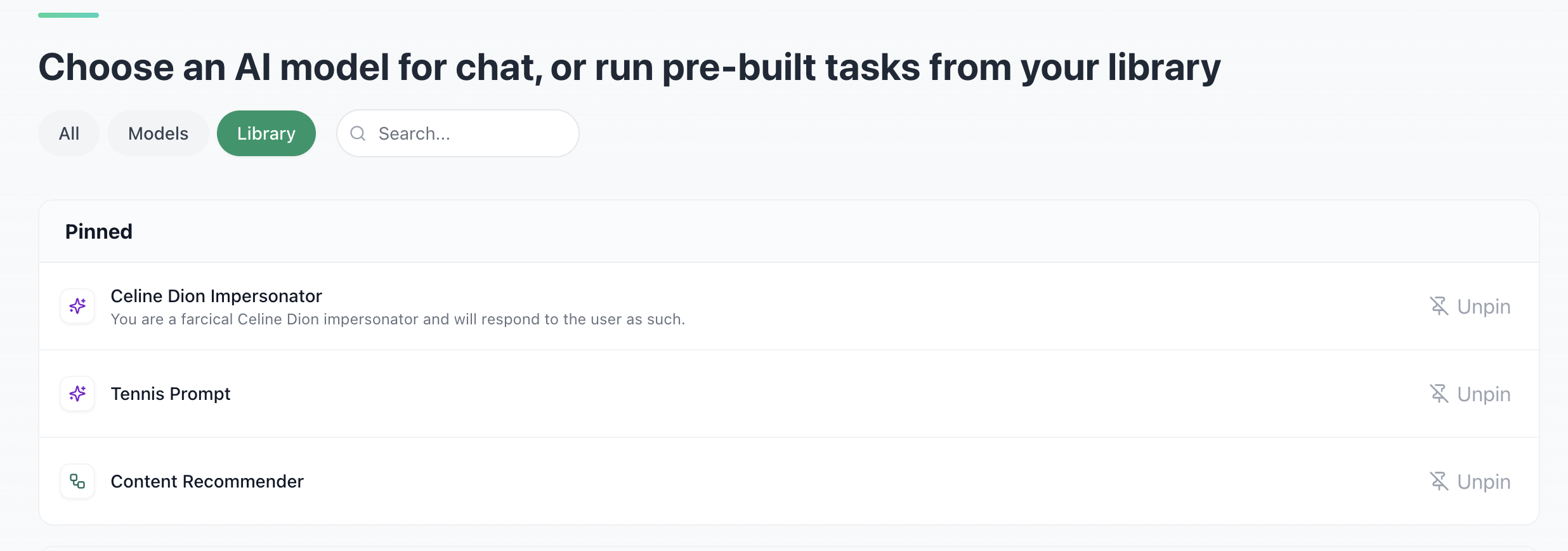
Running Library Tools follows a similar pattern to model chats, with some additional capabilities:
- Select the appropriate tool - Choose based on your specific task or goal
- Provide required inputs - Some tools may request specific information upfront
- Execute the tool - It will process your request using its specialized configuration
- Continue the conversation - Ask follow-up questions or iterate on the results
The key advantage of library tools is their built-in expertise and context, often delivering more targeted and useful results immediately.
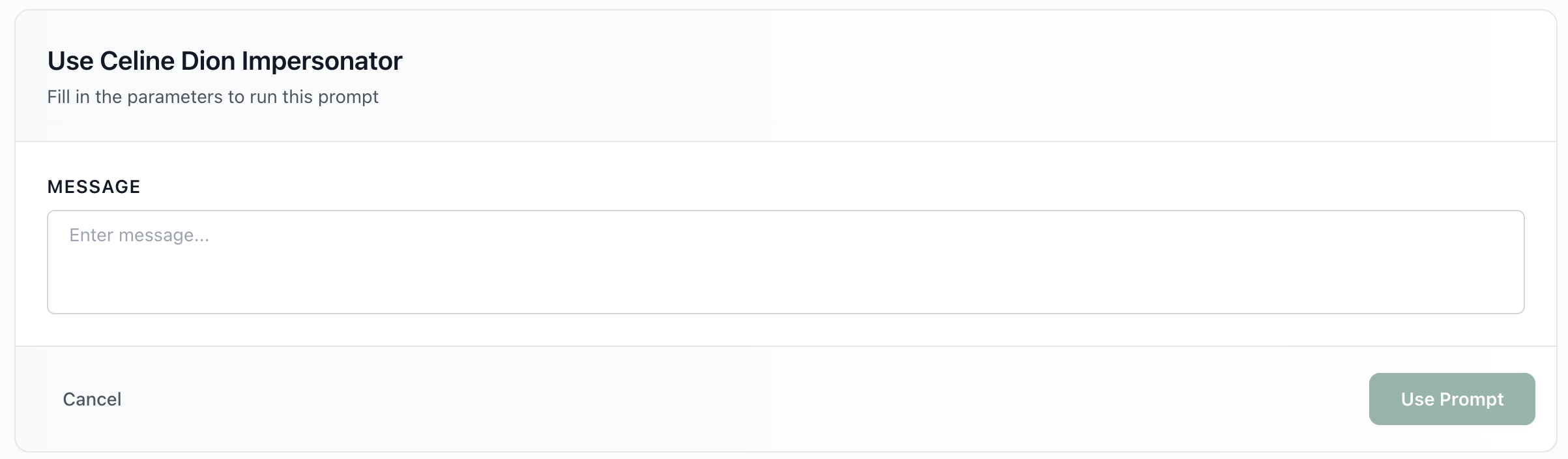
Conversation Forking
One of Aisle's most powerful features is conversation forking, which allows you to explore multiple directions from any point in a conversation without losing context. Use forking when deep in a thread to explore different strategic options from the same discussion, try different problem solving approaches or explore multiple what if scenarios.
How to Fork a Conversation:
- Find the small fork icon next to any AI response
- Click the fork button to create a complete copy of your conversation up to that point
- A new chat window opens with all previous context intact
- Continue exploring in your new direction while your original conversation remains accessible
Forked conversations can be renamed and managed through your chat history for easy organization and reference.
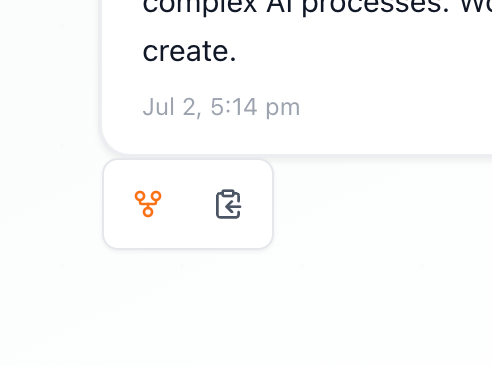
Pinning Library Items
You can pin your most frequently used library items to appear prominently on the homepage for quick access. Look for the pin icon next to library items and click it to add them to your pinned collection at the top of the chat launcher.
Working with Files
Enhance your AI interactions by attaching relevant files directly to your messages. We support a wide range of file formats, including common document types like Word (.docx), PowerPoint (.ppt/.pptx), and PDFs, allowing you to work with virtually any business document.
Chat History
Navigate to "All Chats" in the top navigation to access your conversation management hub:
- Browse chronologically - All past conversations organized by date
- Search functionality - Use keywords to locate specific conversations
- Shared conversations - Access chats that colleagues have shared with you
Rename Conversations
Click on any auto-generated chat title to rename it something meaningful. Transform "Chat with Claude Sonnet 4 - Oct 15" into "Q4 Marketing Strategy Discussion" for easier future reference.