Distributing, Scheduling and Sharing
Entry Points
Entry points are how you make your workflows available to others. Think of them as different doors into the same room - whether someone wants to run your workflow through chat, call it via API, or have it run automatically on a schedule, entry points make it happen.
The beauty of entry points is that they separate how a workflow is triggered from what it does. This means you can create one workflow and then make it accessible in multiple ways, each tailored to different users or use cases.
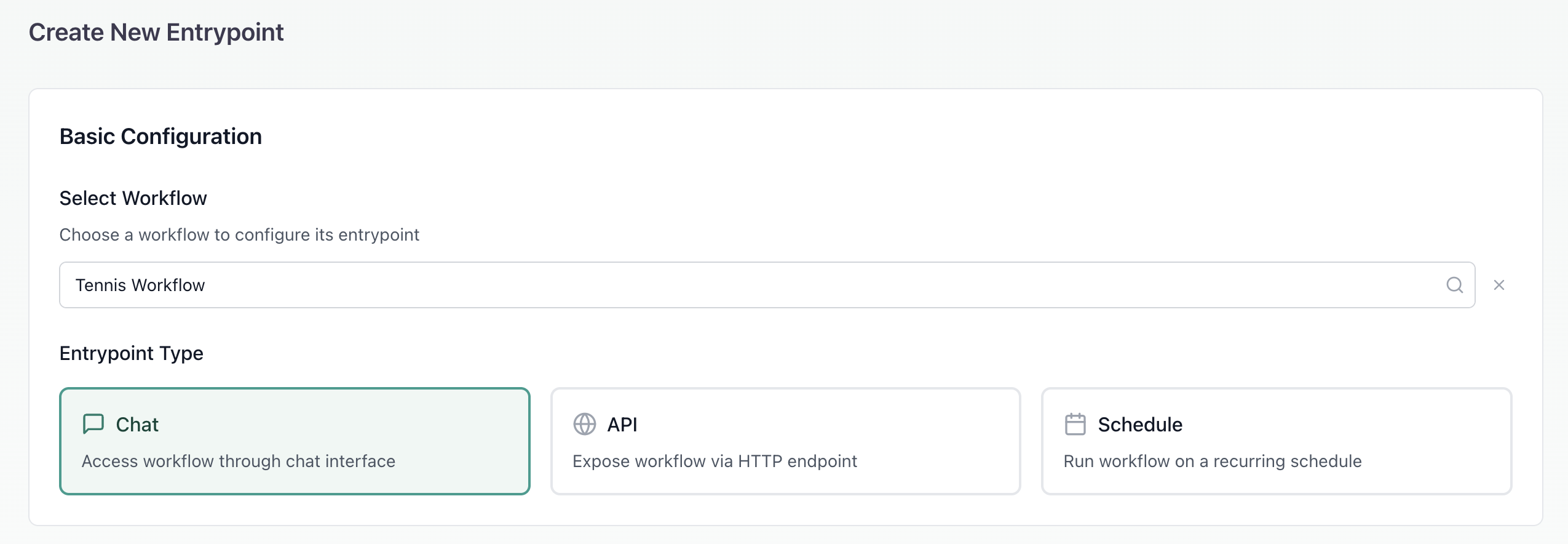
Entry Points vs Sharing
Entry points control how users run your workflow - they interact with the workflow's outputs without seeing its internal structure.
Sharing gives users access to edit the workflow itself - they can see and modify the workflow's logic and configuration.
Creating an Entry Point
Once you've built a workflow, creating an entry point is straightforward:
- Head to the Entry Points section
- Click "Create New Entry Point"
- Select which workflow you want to connect
- Choose your entry point type and configure away
- Each workflow can have multiple entry points - maybe one for your team to use in chat, another for your automated systems to call via API, and a third that runs every Monday morning.
Chat Entry Points
Chat entry points make your workflows instantly available in Aisle's chat interface. A form is generated based on your workflow's inputs, and users can run complex automations right from where they're already working - in chat. Where else can you distribute sophisticated tools directly in conversation threads, making automation as simple as filling out a form?
Configuring Access
Organization-wide settings determine the baseline access. You can make the workflow available to everyone in your organization, keep it private by default (Nobody), or limit it to users who can edit the workflow itself.
Per-user settings let you grant access to specific individuals through the Additional Individual Access section. Search for users by name or email and add them to the access list. This is particularly useful for workflows meant for specific teams (like a sales forecasting tool just for sales managers), beta testing with select users before wider rollout, or sensitive workflows that need controlled distribution.
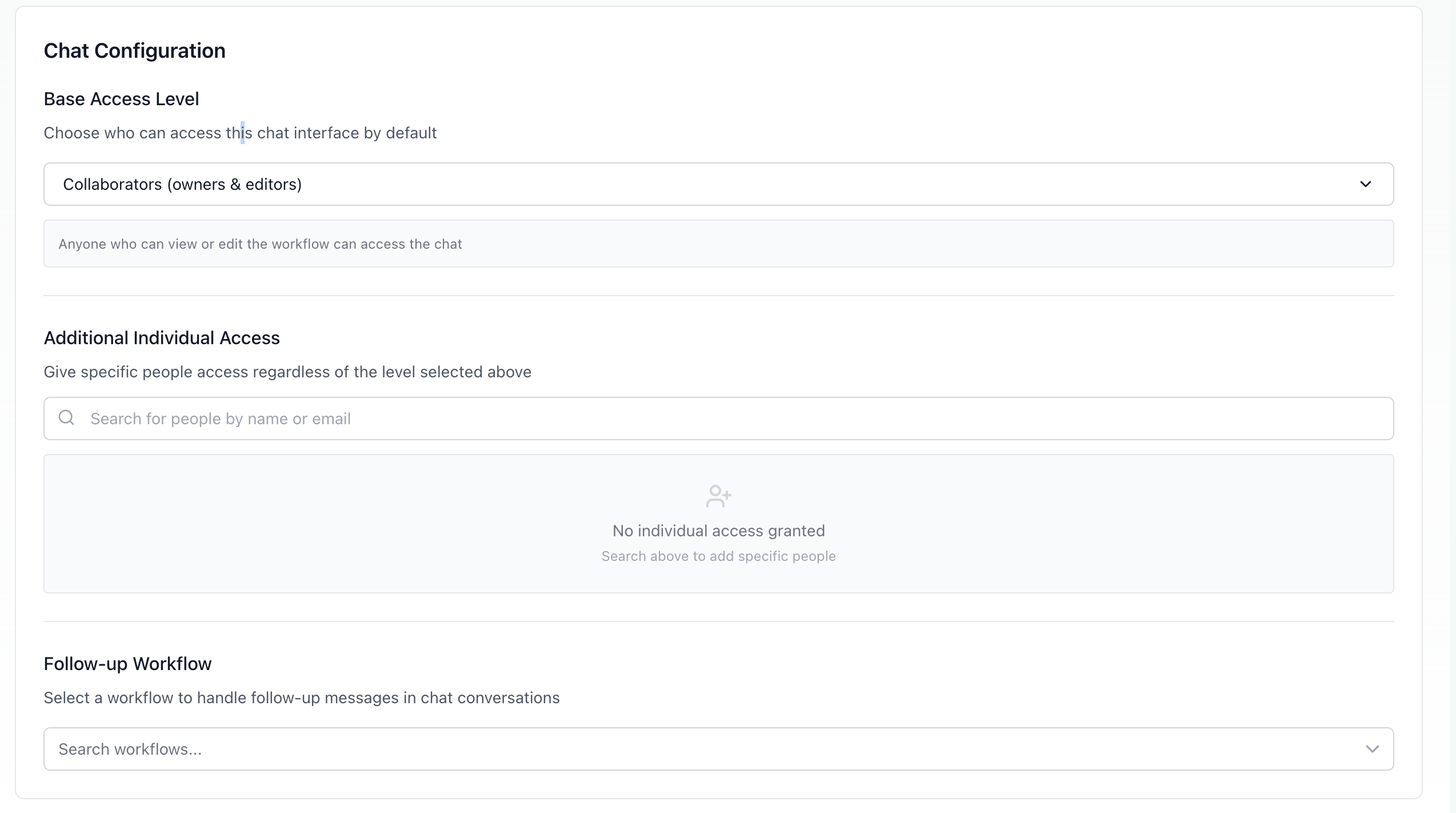
API Entry Points
When you create an API entry point, Aisle immediately generates a unique URL for your workflow. This endpoint is ready to receive POST requests with your workflow parameters. The URL follows a consistent pattern and remains stable - you can integrate it into production systems with confidence. No infrastructure setup, no deployment pipelines - your automation is instantly available as a production-ready API.
All workflow input parameters are passed as JSON in the request body, using the exact parameter names from your workflow. The Entry Point page will provide complete usage examples with exact parameter formatting to make your integration pain free.
Security and Access Keys
While API endpoints can be created without authentication, most production use cases benefit from access key security.
Managing Access Keys
Click "Manage Access Keys" to open the key management panel. Keys can be given a label, and each key is unique and can be revoked independently. Keys are only shown once at creation - so ensure you store them securely.
When an access key is required:
Include it in the Authorization header of your API request as Authorization: Bearer YOUR ACCESS_KEY.
Requests without valid keys receive a 401 Unauthorized response. Invalid or revoked keys are rejected immediately
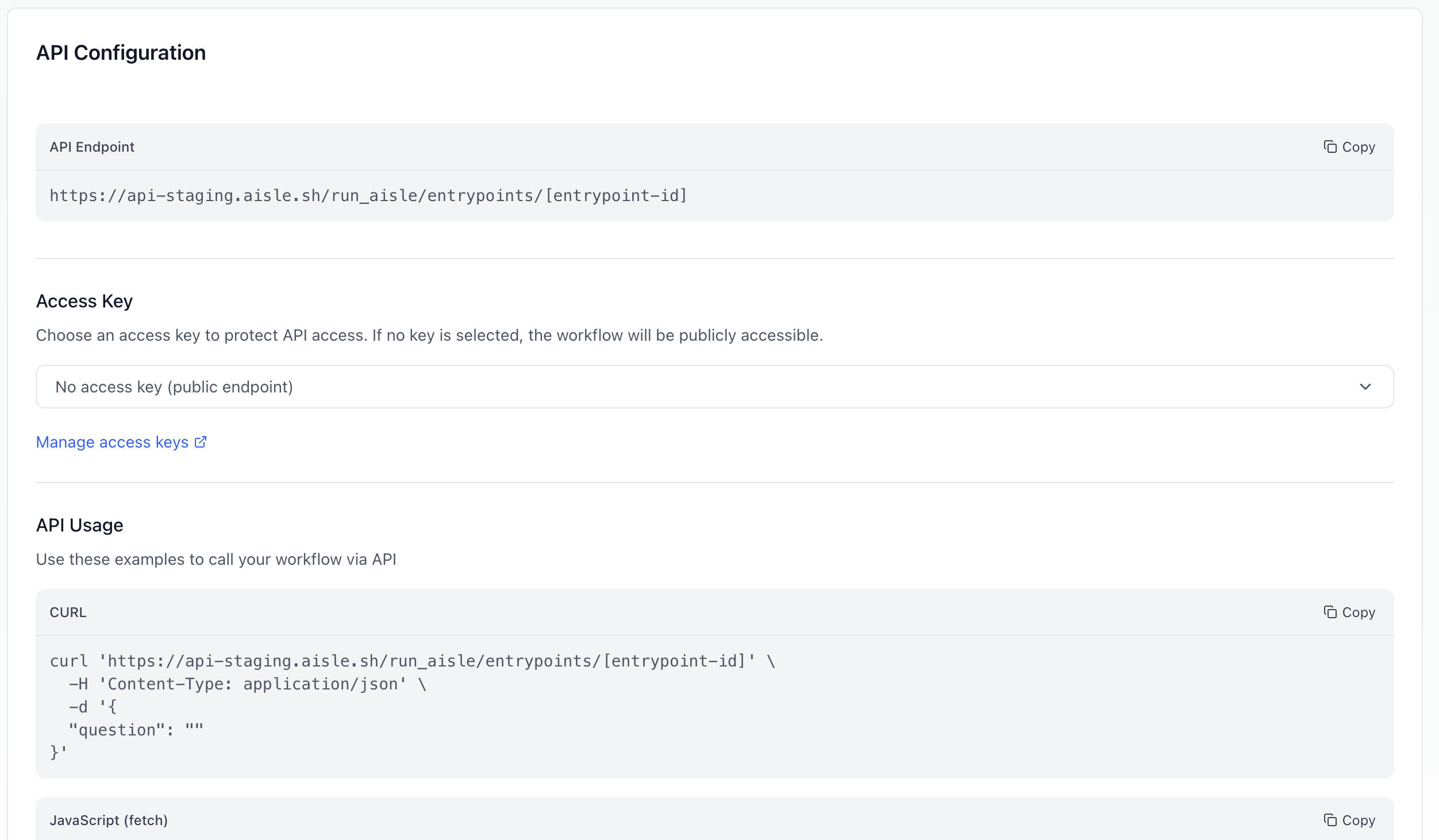
Schedule Entry Points
Schedule entry points transform workflows into fully automated processes that run like clockwork. Set up recurring data pulls, report generation, or system monitoring - then let them run indefinitely without intervention. This is automation at its most powerful: build once, run forever.
Schedule Configuration
Define your automation rhythm by configuring these schedule settings:
| Setting | Description |
|---|---|
| Interval Type | Choose between minutes, hours, days, weeks, or months |
| Start Time | When the schedule should begin running |
| Specific Timing | For weekly/monthly schedules, select exact days and times |
Common automation patterns:
- Competitive Intelligence: Weekly on Monday mornings
- Data Synchronization: Nightly at midnight
- User Analytics: Monthly on the 1st
- System Health Checks: Every hour
Monitoring and Logs
All your entry points live in one central table. Click any entry point to edit its configuration or view its logs. The logs can be filtered to show only runs from a specific entry point, making it easy to track usage and debug issues. You'll always be able to see which entry point triggered each workflow run.
Permissions: If someone can edit a workflow, they can also manage its entry points. This includes viewing all entry points, creating new ones, modifying configurations, and accessing logs. It's a simple model - the people building workflows control how they're distributed.
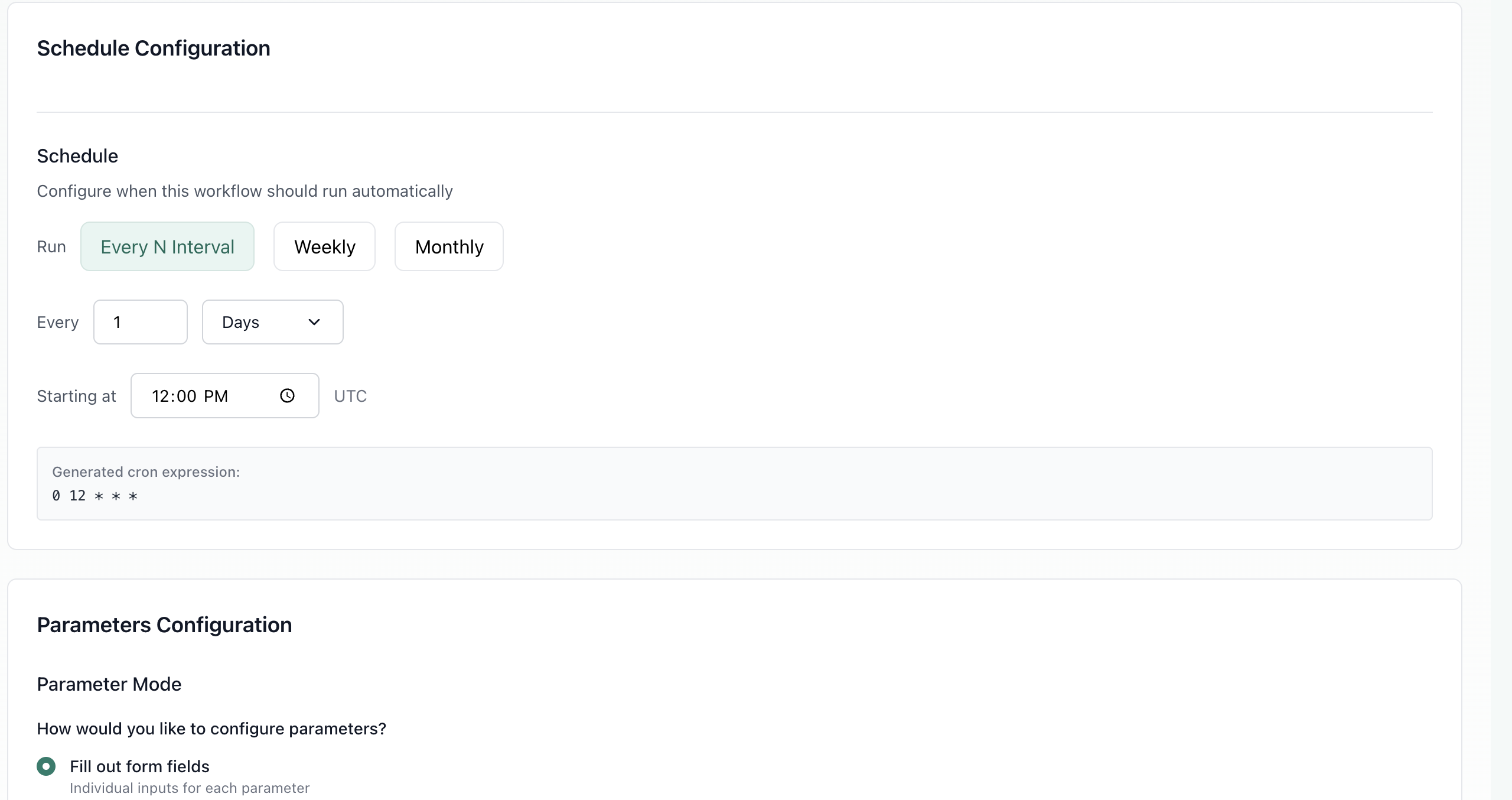
Best Practices
- Name clearly - "Weekly Sales Report" tells you exactly what it does, "Entry Point 3" doesn't.
- Start small with schedules - Test with hourly runs before setting up that monthly report.
- Secure your APIs - Use access keys for any endpoint handling sensitive data.
- Check logs regularly - Catch issues before users report them.
- Think about your users - Create separate entry points for different teams or use cases rather than one catch-all.