Build a Prompt
What Are Prompts?
Prompts are reusable AI instructions that you can use across multiple chats and applications. Instead of retyping the same complex instructions every time you need a specific AI task, you create a prompt once and reuse it whenever needed.
Think of prompts like templates for your most valuable AI conversations. If you've spent time crafting the perfect instructions to get AI to analyze customer feedback in exactly the way your business needs, you don't want to retype those instructions every single time. You save them as a prompt.
Here's why prompts matter for your organization:
- Consistency: When your team uses the same prompt, everyone gets the same quality of AI response. No more variation based on how well someone can write AI instructions.
- Efficiency: Your best AI interactions become instantly available to your entire team. The sales manager who figured out the perfect way to summarize call notes can share that capability with the whole sales team.
- Scalability: As you discover AI workflows that drive real business value, prompts let you standardize and distribute those workflows across your organization.
Common prompt examples include content translation that maintains your brand voice, customer feedback analysis that identifies the themes your business cares about, or content formatting that adapts your writing for different audiences.
Building Your First Prompt
Creating a prompt starts with clicking New Prompt from the Prompts page. You'll then need to make several key decisions that determine how your prompt will work.
Selecting Your Model
Different AI models have different strengths. Some prioritize speed and can give you quick responses for simple tasks. Others are optimized for complex reasoning and analysis but take longer to respond. Some excel at creative tasks, while others are better for structured data analysis.
Enabling Tools
Depending on which model you've selected, you can enable additional capabilities, for example:
- Web search lets your prompt access current information from the internet. This is crucial for prompts that need up-to-date data, like market research or news analysis.
- File uploads allow your prompt to process documents, images, spreadsheets, or other files. This transforms a simple text prompt into a document processing tool.
- Citations enables certain models to have inline citations for sources you provide.
These tools will largely map to the upstream model capabilities.
Writing Your Prompt
You'll write two types of instructions:
- The user message contains your main task instructions. This is where you specify exactly what you want the AI to do with the input it receives.
- An optional system message defines the AI's role and behavior. Modern practice is to skip over this unless necessary.
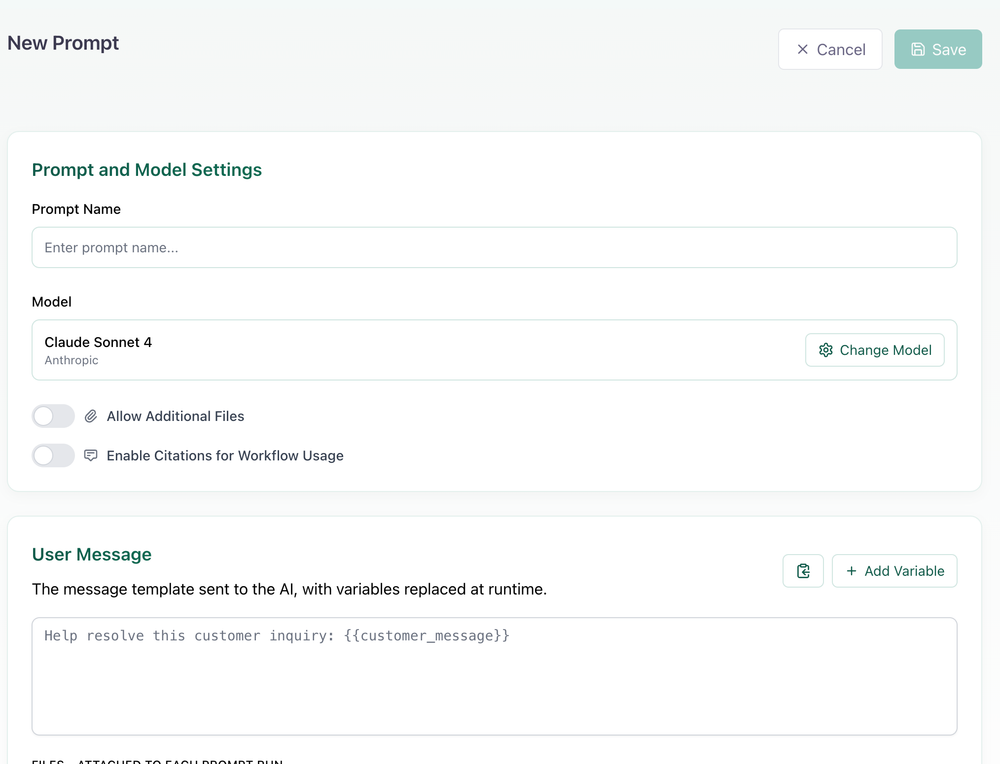
Making Prompts Dynamic with Variables
Static prompts are useful, but variables make prompts truly powerful by allowing one prompt to handle many different situations.
You create variables by wrapping text in double curly braces: {{variable_name}}. When someone uses your prompt, they'll be asked to provide values for these variables.
Here's why this matters: Instead of creating separate prompts for analyzing sales feedback, support feedback, and product feedback, you create one prompt with variables:
Analyze this {{feedback_type}} from {{customer_segment}} focusing on themes related to {{focus_area}}:
{{feedback_content}}
Now your single prompt can handle any type of feedback analysis. Your sales team uses it for call summaries, your support team for ticket analysis, and your product team for feature requests.
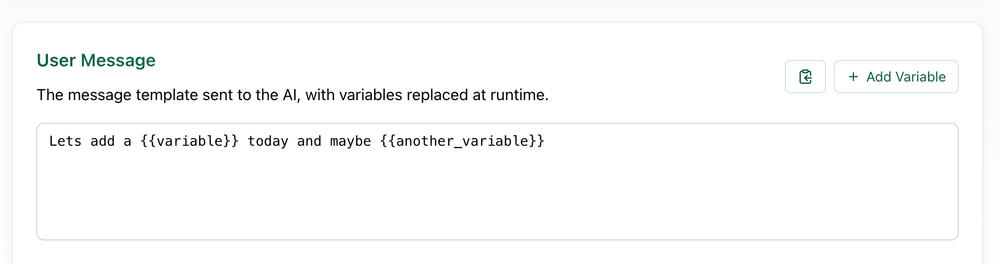
How Variables Work in Practice
Any variable created will show as an Input Variable to the Prompts Workflow Node. Read more about Workflow Variables.
When someone uses your prompt in chat, they see clean input fields for each variable. When developers access your prompt via API, the variables become parameters they can pass programmatically. If a variable isn't provided, it simply appears as a blank space in the prompt.
 ou open any existing prompt, you can see all the components that make it work: the AI model powering it, the system and user messages that define its behavior, and any tools that have been enabled.
ou open any existing prompt, you can see all the components that make it work: the AI model powering it, the system and user messages that define its behavior, and any tools that have been enabled.
The Power of Model Switching
One of Aisle's most significant advantages is the ability to change a prompt's underlying AI model without rebuilding anything else - simply select a different model from the dropdown. Your instructions, variables, sharing settings, and usage history all remain intact. This means you can continuously upgrade your AI capabilities as new models become available, without the traditional overhead of migration projects.
Prompt Versioning
Aisle treats your prompts with full version control for every change. This addresses a major challenge organizations face when multiple people need to collaborate on AI tools.
Every time you save changes to a prompt, Aisle creates a new version. You can see exactly what changed, who made the change, and when it happened. You can compare versions side-by-side and revert to previous versions if needed.
This becomes crucial when you're building AI tools that your business relies on. When someone improves a prompt, you can review their changes before accepting them. If an update causes problems, you can quickly roll back to the working version. Your prompt library becomes a living record of how your organization's AI practices have evolved, with full visibility into what worked and what didn't.
Prompt Logs
Every prompt maintains detailed logs showing when it's been used, what changes have been made, and how it's performing. This visibility is essential for understanding which prompts are driving value for your organization and identifying opportunities for improvement. This logging can be disabled when editing a prompt.